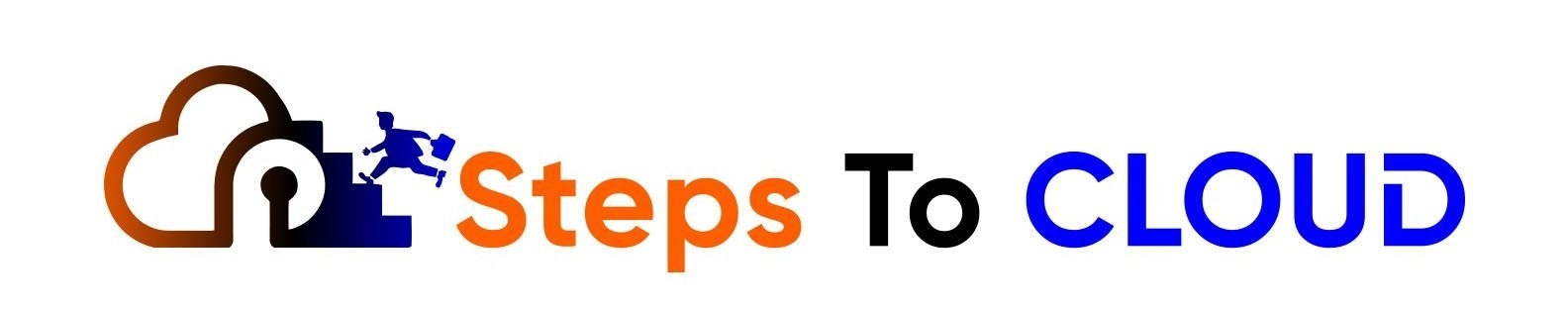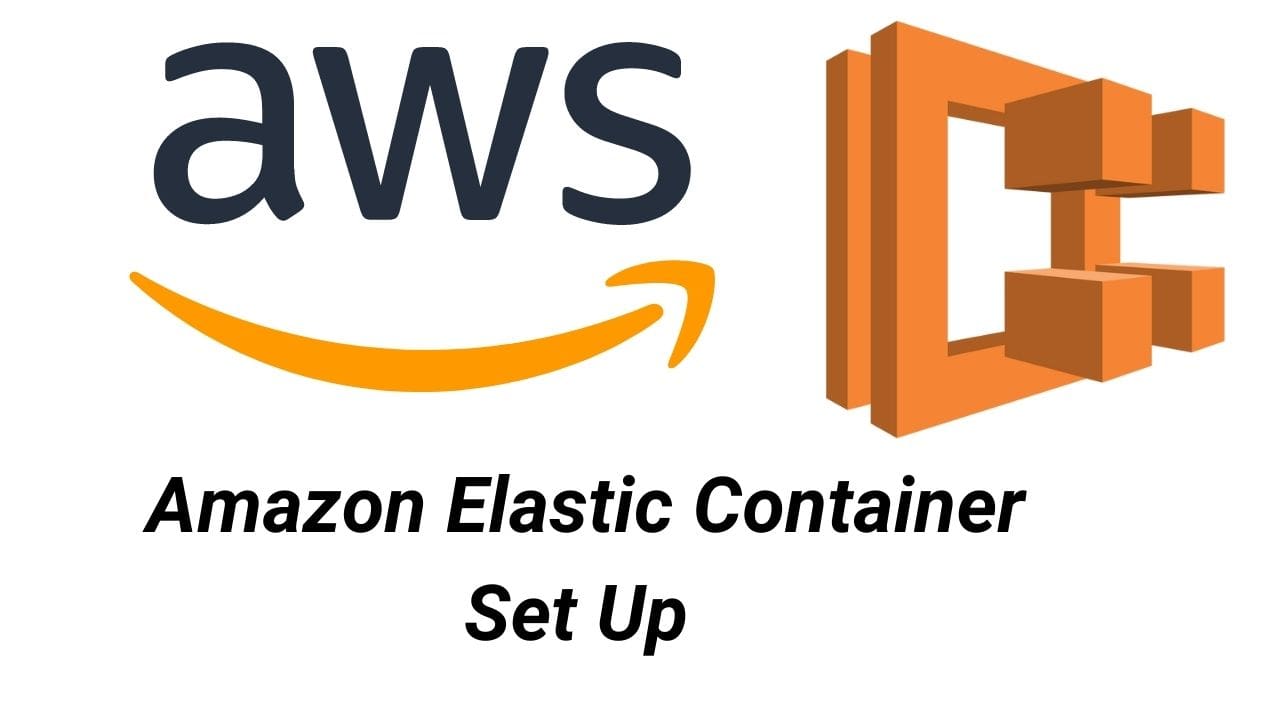Read here to learn about What Is AWS ECS and AWS ECS Set Up! If you want to use AWS ECS for its easy management and scalability, here is the setup process of this Amazon service.
What Is AWS ECS (Amazon Elastic Container)
AWS ECS (Elastic Container Service) is ideal for containerized applications. You can easily deploy and manage this AWS service, scaling it as per the need for container instrumentation.
The Amazon ECS service works tremendously well with other Amazon services, it’s not a solo service. The integration is robust, allowing you to secure and run container cloud workloads.
- It is easy to deploy in hybrid environments. You can build applications with AWS ECS within the cloud or on-premises without any trouble.
- It allows batch computing of workloads. Amazon ECS enables you to plan and schedule computing workloads in batches across the entire AWS service system.
- It is scalable with multiple Availability Zones ready to serve for reliability and performance.
Amazon Elastic Container Tutorial: AWS ECS Set Up
Since it is so powerful across all the AWS services, it is essential to learn the setup process of AWS ECS. For the users of Amazon EC2 (Elastic Compute Cloud), using Amazon ECS is not that difficult. The setup process is similar, making it easier to make the switch.
1. Signing Up for Amazon Web Services (AWS)
AWS account signs you up for all services when you sign up for AWS. This includes AWS ECS and AWS EC2.
However, you only get billed for the AWS services in use. For those of you who haven’t created an account for AWS yet, visit the AWS portal to do so.
2. AWS IAM User
AWS is critical about its services; therefore, you will have to verify your presence using the AWS ECS or EC2 services.
It will allow the service to determine whether you have access permission or not. It’s better to use Identity and Access Management (IAM) than your account credentials for security purposes.
- Create an IAM user.
- Add the user to an IAM group.
- Provide the user with administrative permissions.
- Access AWS using your special URL and credentials.
Follow these steps to create a user for IAM with administrative rights:
Step 1: Enter the IAM console as the account owner. Select Root user and enter your AWS account details.
Step 2: Navigation pane > Select Users and then Add Users (use Administrator for the user name).
Step 3: Check the AWS Management Console Access box and pick a Custom password.
Step 4: AWS allows the users to create a new password at each sign-in session. You can uncheck the box and stop yourself from resetting your password every time. This is an optional step.
Step 5: Select Next: Permissions > Set Permissions > Add User to Group > Create Group.
Step 6: The Create group dialog box will ask for a Group name. You can use Administrators.
Step 7: Still in the process of creating the group, select Filter policies and then AWS managed – job function. This enables the administrative users to filter the table contents.
Step 8: Check the AdministratorAccess box from the policy list and select Create group.
Step 9: You will return to the list of groups. Feel free to Refresh the page to see your group in the list.
3. AWS Key Pair
Key pair is not needed for AWS ECS unless you want to use the EC2 launch type. To create a key pair using the Amazon EC2 console, you will have to create key pairs for all the Regions.
Step 1: Enter the AWS EC2 console.
Step 2: Navigation bar > Choose a Region regardless of your location, as long as it is available. Key pairs are pertinent to their Regions, so create the key pairs based on the container instance you plan to launch.
Step 3: In Network & Security from the Navigation pane, select Key Pairs > Create Key Pair.
Step 4: In the Key Pair name field, enter a new name and select Create. Pick a name that’s easy to remember.
4. AWS ECS VPC
Creating a Virtual Private Cloud for Amazon (Amazon VPC) will enable you to work on AWS resources within a virtual network. Launching container instances within a VPC is highly recommended by Amazon.
One thing to note is that you won’t have a default VPC if your account supports EC2 Classic in a particular region. Here is a table provided by Amazon that helps with the value settings for AWS ECS VPC.
| Options | Values |
| Create Resources | VPC only |
| Name | Provide a name for your VPC |
| IPv4 CIDR block | Manual input of Ipv4 CIDR (block size between 16 and 28) |
| Ipv6 CIDR block | No such block |
| Tenancy | Default |
5. AWS ECS Security Group
The next step in the AWS ECS setup process is to create a Security Group.
Security groups are essential for AWS services. They work as firewalls for container instances and control the traffic at the instance level.
You can create a security group for the Regions you wish to launch container instances in. If you have multiple Regions in mind, you will need a separate security group for each Region.
Step 1: Open the AWS EC2 console.
Step 2: Navigation bar > Select Region for a security group.
Step 3: Navigation pane > Select Create Security Group.
Step 4: Pick a name for your new Security Group and add a description. Select a name that’s easy to remember.
Step 5: Select the default VPC from the VPC list. You’ll find an asterisk (*) on the default one.
While creating the security groups for AWS ECS, you do not need inbound ports. A good rule of thumb would be to add an SSH rule and let it help you log into a container instance and check tasks using Docker commands.
6. AWS ECS CLI
Installing CLI for AWS ECS is the next step in the setup process.
You can use AWS Management Console to manage operations manually, but with the help of AWS ECS CLI on your local computer, you can build scripts.
These scripts are helpful in automating common management tasks within ECS. You can find the latest AWS CLI on the AWS website.
7. Create AWS ECS Cluster Using Terraform.
Now that you have created all the above resources using the console. Let us now create the cluster using Terraform.
The below terraform code snippet creates a Cluster and a task definition of your ECS Cluster.
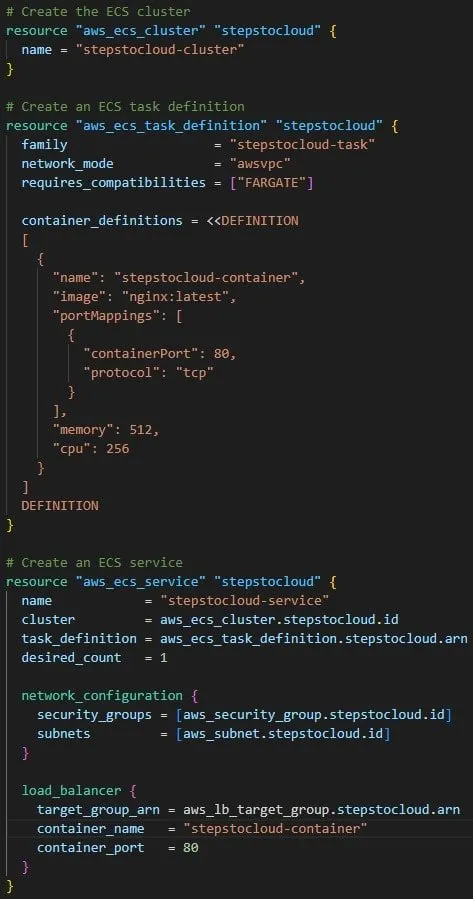
AWS ECS Documentation
Amazon ECS is a service that works across all AWS services. Therefore, it demands detailed documentation, which Amazon provides. You will find the following material for AWS ECS that will help you navigate the service quickly.
- Developer Guide: Starting with the Key concepts in AWS ECS, the developer guide covers all the topics from the setup process to developer tools, AWS Fargate, Clusters, Task definitions, Container instances, Monitoring, Security, etc. There are detailed tutorials to help with the process of installation and navigation.
- AWS Fargate User Guide: This documentation is important in understanding the key concepts that relate AWS Fargate with AWS ECS. You will find the instructions for container launching on Fargate’s serverless infrastructure.
- Best Practices: As AWS ECS works well with all the AWS services, it helps to know how to streamline the processes. Therefore, Amazon offers this Best Practices Guide for users. It enables them to build and manage better applications based on ECS.
- API Reference: You will find API-related content in this documentation. API References holds all the documents for AWS ECS Query API.
- ECS Section of AWS CLI Reference: As you know that you can use scripts to manually operate and manage the ECS tasks, this documentation helps with the CLI references.
- Amazon ECS Workshop: An interactive workshop for the users of AWS ECS. It showcases how versatile ECS features can be for all AWS services.
AWS ECS Security
AWS emphasizes the use of best security practices for the services. Therefore, cloud security is always the highest priority.
When a system or architecture meets the security requirements a user needs, it becomes more efficient in its workings. That’s why AWS ECS security is critical.
By using Identity and Access Management users to prevent using account credentials, you make the AWS ECS container instances more secure.
Here are some other ways to ensure the security of AWS ECS:
- Shared responsibility model
- Network security
- Task and container security
- Runtime security
- Logging and monitoring
- AWS Fargate security
- Using temporary security credentials with API operations
AWS ECS Vs EC2
| ECS | EC2 |
| Consists of a collection of EC2, or Fargate inside which we can run Containers | Simple standalone machine in the AWS Cloud which can be used to run containers as well |
| Can be used to deploy containers in on-premises as well as cloud | Can be used to deploy containers on-premises as well as cloud |
| Can scale up or down depending on the job requirements | No option of scaling up or down on its own |
Conclusion: AWS ECS Set up
AWS ECS is a reliable and effective Amazon service that improves the quality of work for other AWS services.
With the help of IAM, VPC, Security Groups, and CLI, you can improve the management and operation of Amazon ECS container instances.
In doing so, you will be creating a secure and dependable environment for all other AWS services.
FAQs: AWS ECS Set Up Process
Q: What Is the Difference between EC2 and ECS?
Although the setup process for EC2 and ECS is similar, both have different characteristics. EC2 allows applications to run on AWS, while ECS helps with the orchestration of Docker containers. The two AWS services can work together if a user wants.
Q: How to Set Up ECS on Amazon?
After signing up for AWS, you can create an IAM user for security reasons and continue to install Key pair, VPC, CLI, and security groups. These steps are crucial in doing ECS a secure service for other AWS services!
Q: How Does AWS ECS Work?
AWS ECS is a container management service that is highly scalable and dependable. You can easily deploy and manage container instances and applications that are containerized.
Q: Does ECS Need a VPC?
It is recommended to use VPC for AWS ECS. The VPC endpoints enable ECS to communicate with other AWS service endpoints that are public.
Find more relevant blogs in AWS.
- What Is AWS X-Ray
- What Is AWS SQS
- What Is AWS Redshift
- AWS Disaster Recovery
- AWS DAX (Amazon DynamoDB Accelerator)
Happy Clouding!!
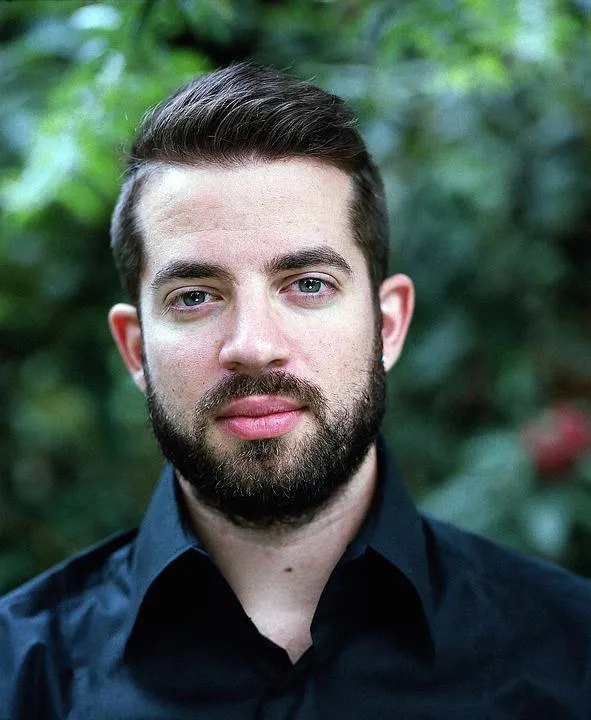
I am an Amazon Web Services Professional, having more than 11 years of experience in AWS and other technologies. Extensively working in various AWS tools like S3, Lambda, API, Kinesis, Load Balancers, EKS, ECS, and many more. Working as a Solution Architect and Technology Lead for Architecting and implementing the same for different clients. He provides expert solutions around the world and especially in countries like the United States, Canada, United Kingdom, Australia, New Zealand, etc. Check out the complete profile on About us.