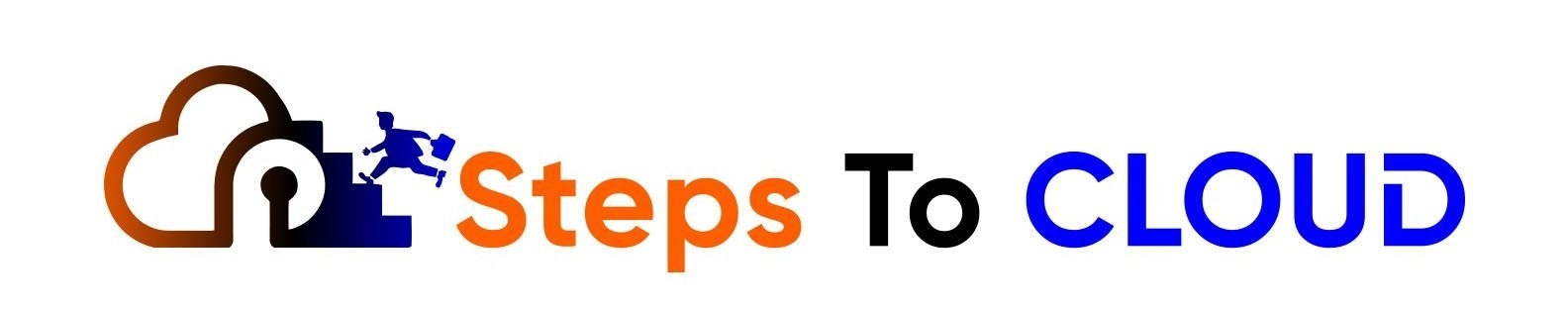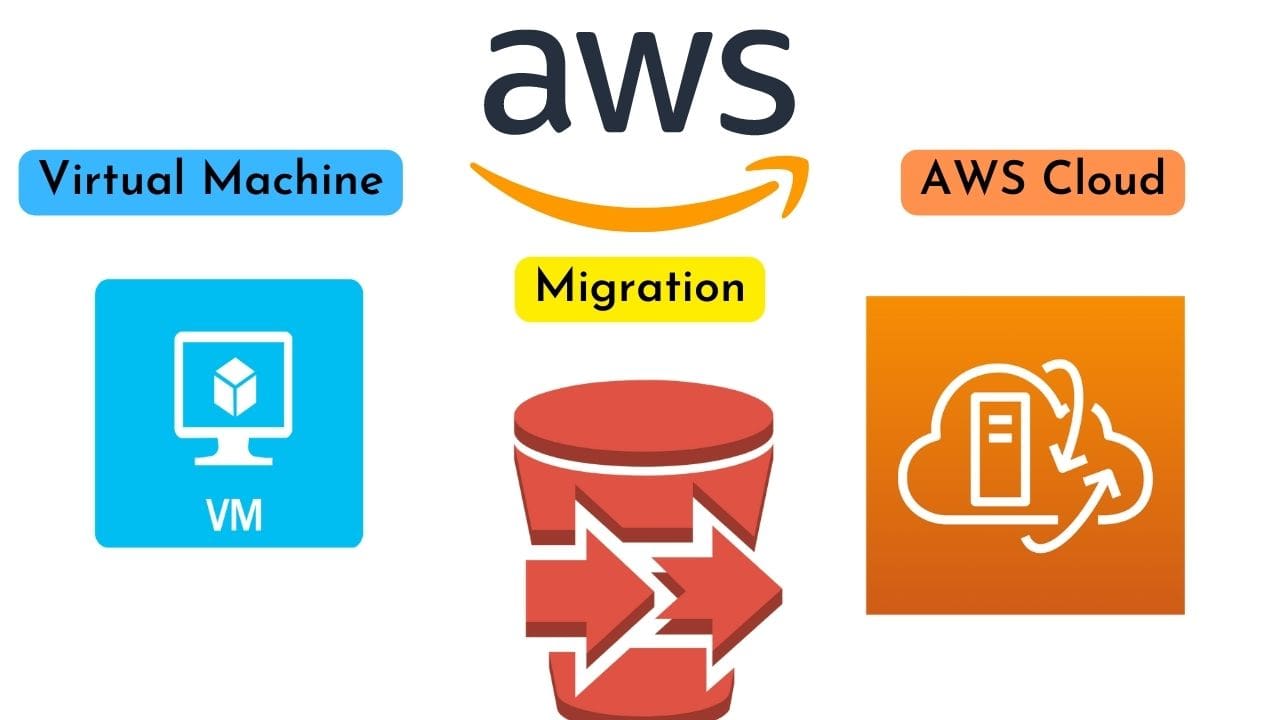Do you want to know the step-by-step process on How To Migrate a VM To AWS Cloud? What benefits will you have in migrating virtual machines to the cloud? Read here.
In the 21st century, everyone is well aware of virtual migration and how it can benefit them. For security and reliability, multinationals and big organizations keep their data secure in a remote cloud.
Virtual Machine Migration enables us to move a virtual machine from one server to another while it is still in operation, with hardly any disturbance toward any current interactions, to increase our effectiveness.
AWS improves our migration process with its multiple features that support virtual migrations, and we are going to discuss in detail How To Migrate VM To AWS Cloud.
Introduction of Virtual machine
A Virtual Machine (VM) is a computational device that runs programs and implements apps using software instead of a physical device.
On a single physical machine, more than one such virtual machine can be executed with the help of its software.
With a server, this virtual machine is not even bound to hardware that can be run from your internet storage clouds.
This virtual machine operates like a function in a program window, like every other app, on the actual computer’s operating system.
A virtual machine’s essential files include a configuration file, a log file, an NVRAM configuration file, and a virtual disk file.
Why We Migrate them to AWS Clouds
After migration from one server to another, they work precisely the same. And when we use AWS, their migration reliability increases, and execution becomes smoother.
These virtual machines are ideal for app executions inside your public or private cloud and can be easily migrated from one server to another with the help of VM migration.
AWS offers many complimentary products that help us with migration, such as:
| AWS Database Migration Service |
| AWS Service Catalog |
| AWS Server migration service |
| Cloud Migration and Modernization |
| AWS Application Migration Service |
| AWS Application Discovery Service |
Benefits of Migrating VM to AWS
Within AWS’s twenty-six regions and eighty-four availability zones, you can migrate any data, service, or information from one server to another.
With AWS experience and quality migration-enhanced features, you can avail following benefits to migrate your VMs in their clouds to get the following benefits.
1. To Manage a Surge in Demands
The demand for our app increases daily, increasing the demand for our resources in that app.
In case of high demand, we can easily migrate our virtual machines from one server to another using the AWS VM import/ export tool to fill and fully adjust additional user requests.
2. To Reduce Downtime
When developers plan to maintain their host servers in the AWS environment, virtual machines switch them to another server to keep our application working, avoiding delays in their process.
This improves the efficiency of your apps.
3. To Help in Disaster Recovery
Thanks to its valuable migration features, VM migration in AWS is also helpful in disaster recovery as it saves the configuration of primary servers and the DR site without wasting time, they quickly jump on them, and our apps keep working.
4. To Assist in Server Maintenance
It can also help improve the health of your servers, as when primary servers are on scheduled or unscheduled maintenance, they will go to their backup server of AWS and let the host server maintain itself quickly.
Developers can also migrate their virtual machines securely from older to new servers on AWS to improve their app speed and efficiency.
Things We Must Know for Migration:
We must know where our VMs will store in cloud storage.
• The tools which will help us in VM migration.
• Backup servers our VMs need for migration.
• We must know our network backbone capacity to drive servers and assist in migration.
• Import and export procedure of VM migration.
• Schedule maintenance of servers, Logs of the migration, and Storage Network.
AWS Server Migration Service:
Amazon Web Services designed the AWS server migration service to help their users with VM migration from their central server to AWS servers.
Users can migrate their virtual machines and run them on AWS multi-servers by integrating AWS SMS into their architecture. They can easily track their server utilization and run their apps on EC2 servers.
It supports the migration of the following VMs in general:
| Azure virtual machines |
| VMware Vsphere |
1. Azure Virtual Machines
Azure Virtual Machines is a cloud computing service by azure Microsoft. It allows users to run their apps and services on virtual clouds using Microsoft and Linux.
AWS facilitates their virtual machine migration from their primary servers to amazon web services EC2 servers as a backup server.
2. VMware Vsphere
VMware Vsphere is a cloud computing service by VMware. They enable organizations to improve and operate their IT environment using VMware as an integrated product.
AWS facilitates their virtual machine migration from their primary servers to amazon web services EC2 servers as a backup server.
Steps to Migrate Using VM using AWS Server Migration Service
- Log into your AWS account and open your AWS management console.
- Among all the mentioned services, select AWS Server Migration Service.
- Download the connector that suits your Virtual machine migration.
- Now develop an IAM user id for your connector.
- Set a name for this connector as per preference to remember it next time.
- Then click the permission button, set permission, and scroll to the review option after scrolling.
- Generate a key to access and keep this key secret.
- Then using your connector manager, download the Virtual machine by selecting its type.
- Read your licensing agreement and then create a password to access it.
- Now select the region you want to download your virtual machine into it.
- Then through your dashboard, validate it.
- Now you see the replication status from there.
- Import the server and then replicate it in your AWS cloud.
- Once replication is done, you can launch them on EC2 servers
- Similarly, you can migrate your other VMs as well.
- Then once you want to send them back, use the export tool.
How To Migrate VM To AWS Cloud- AWS VM Import/Export Tool
This fantastic tool of AWS allows AWS users to migrate their VM images from their existing server to the Amazon EC2 server and then back to their primary server with negligible delays.
This is a secure migration you can easily incorporate into your app infrastructure to let them run without Downtime. AWS users can use this tool on Amazon EC2 and Amazon S3 without additional charges.
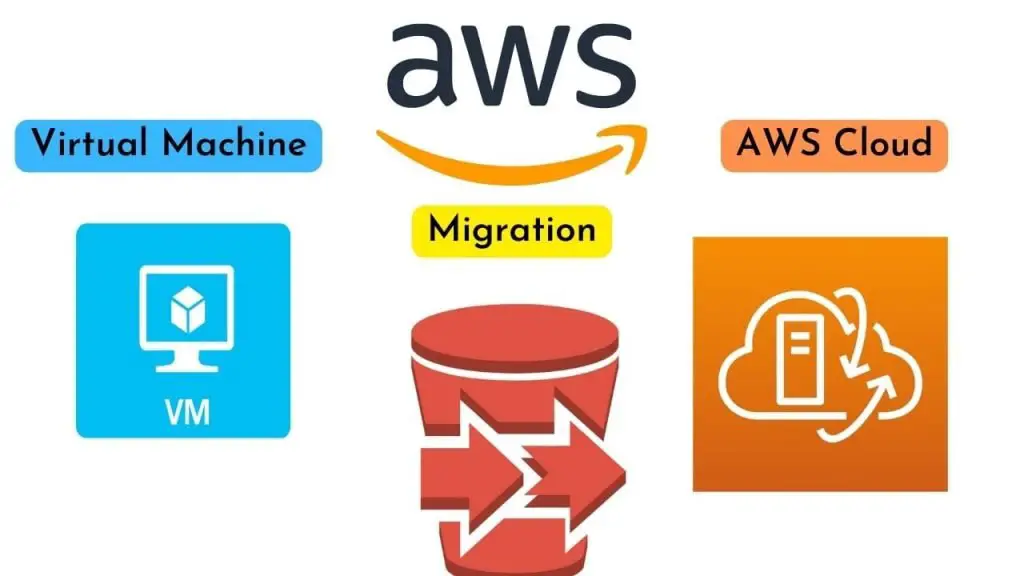
During the import process, it will turn into an Amazon machine image in EC2 and run there using AWS-enhanced features such as Elastic Load Balancing and CloudWatch.
You can even re-import them in an S3 bucket to further enhance them. Then, with export, they will shift to a better version of your primary servers.
Steps to Migrate Using VM import/ Export Tool
- Set up a new Amazon S3 bucket or use an existing one to store the exported VM images. Ensure your s3 is in the region where your VMs will be imported.
- Set up an IAM title named VM import for your Virtual machine software.
- From your AWS management console, download AWS CLI
- Use AWS CLI to import your VM images into the S3 bucket.
- From the given options, set a task for your downloaded VM
- Once the task is set, you can launch this VM on AWS servers in AWS regions
- Amazon machines are strongly recommended to download your VM migration.
AWS Application Migration Service
AWS Application Migration Service simplifies the migration of existing origin servers from actual, virtualized, and cloud architecture to run seamlessly on AWS, reducing time-consuming and delayed manual methods.
Steps to Migrate Your On-Premise Workload into the AWS Clouds:
- Configure an IAM account for using Amazon Web Services Replication Agent.
- Using your AWS Application Migration Service console, allow the replication set.
- Install the AWS Application Migration Service replication agent on your main servers.
- Set and launch this setting in your console.
- Launch your test servers.
- Launch the alternate server
- Use an alternate host server to start migration and execution.
FAQS of Step-By-Step Migrate VM to AWS
Q: Name The Seven R Strategies We Must Consider In Cloud Migration Planning.
The Seven R strategies we must consider in cloud migration planning are Retain, Relocate, Rehost, Refactor, Repurchase, Replatform, and Retire.
Q: Which Server Is Used To Run Migrated Virtual Machines On AWS?
Amazon EC2 instance is the virtual server used to run migrated Virtual machines on AWS.
Q: Which Amazon Web Service Is Used To Migrate VMs To AWS?
Amazon Web Service Server Migration Service (AWS SMS) performs VM migration.
Q: Which Tool Is Used To Support Virtual Machine Migration In AWS?
AWS Import/ Export VM tool supports Virtual machine migration in AWS.
Q: What Is The AWS Import/ Export VM Tool?
It is a fantastic tool of AWS that allows AWS users to migrate their VM images from their existing server to the Amazon EC2 server and then back to their primary server with negligible delays.
Q: Which Three Phases Are Used For AWS Cloud Migration?
We can use access, assemble, and migrate for AWS cloud migration.
Final Thoughts
We must use this Virtual Machine migration to improve our application speed and accessibility so our users may never face extended downtime in time of their peak demands.
This detailed analysis on how to step By step migrate a VM to AWS will facilitate and guide you on the importance and process of VM migration in your AWS Clouds, aiding you in many ways.
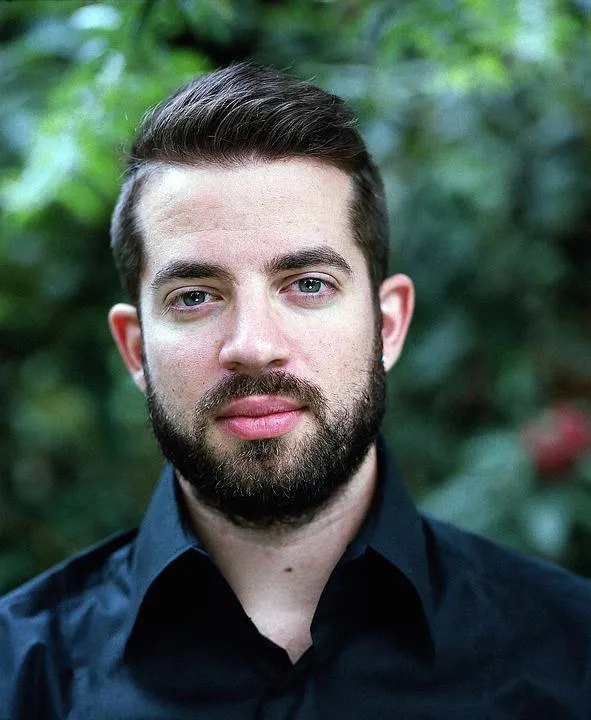
I am an Amazon Web Services Professional, having more than 11 years of experience in AWS and other technologies. Extensively working in various AWS tools like S3, Lambda, API, Kinesis, Load Balancers, EKS, ECS, and many more. Working as a Solution Architect and Technology Lead for Architecting and implementing the same for different clients. He provides expert solutions around the world and especially in countries like the United States, Canada, United Kingdom, Australia, New Zealand, etc. Check out the complete profile on About us.