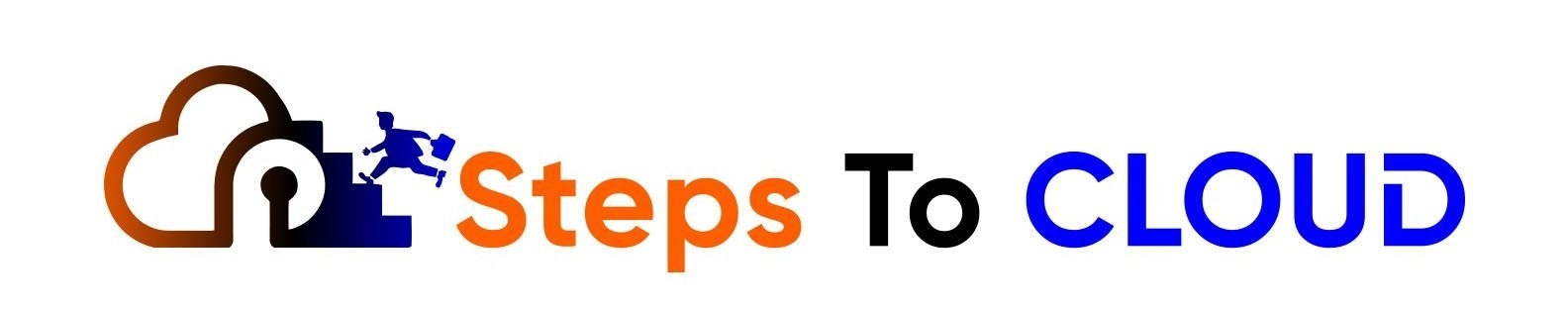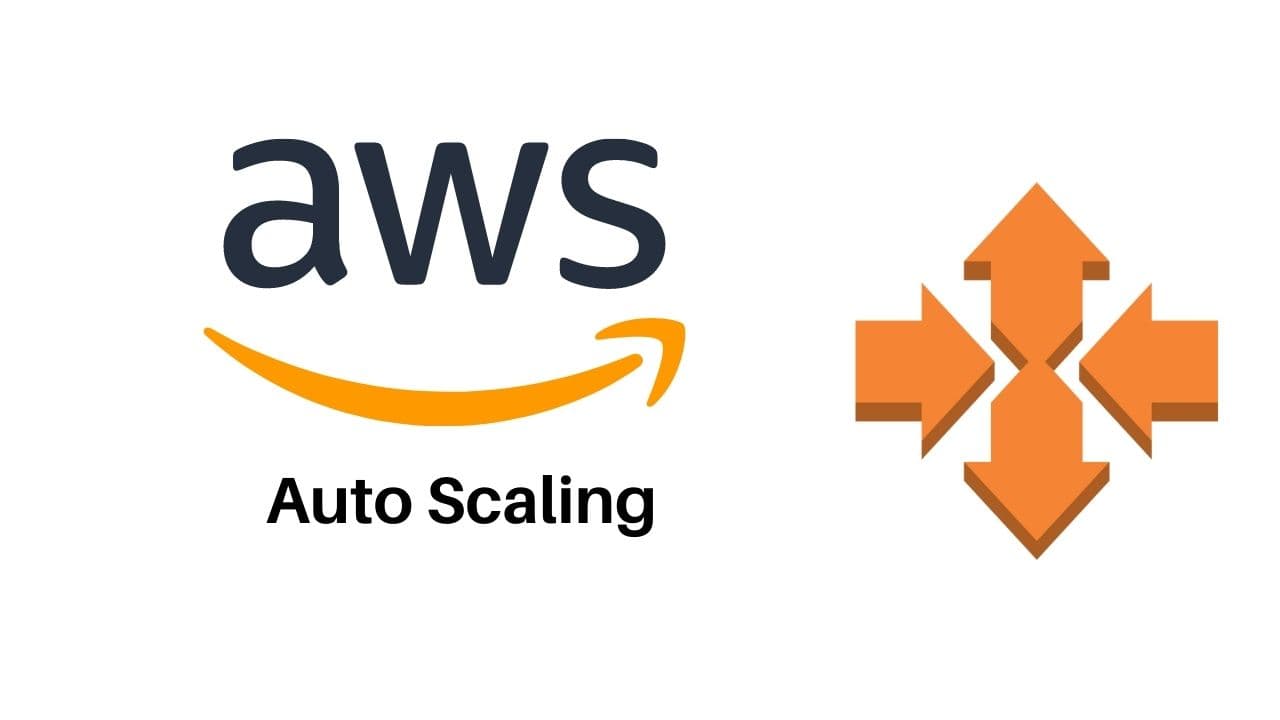In this AWS Auto Scaling tutorial, we will be discussing AWS Auto Scaling and how to calibrate AWS scale through the various methods of control available.
AWS Auto Scaling is a tool that oversees applications and automatically adjusts the capacities to maintain a set, steady, and smooth performance at the lowest price.
We will be discussing a variety of aspects of AWS Auto Scaling, such as AWS Auto Scaling Cost, AWS Auto Scaling architecture, AWS Auto Scaling parameters, and most importantly, how to calibrate AWS scale.
Here’s a brief outline of the topics we will be discussing:
- What is Auto Scaling in AWS?
- What triggers Auto Scaling in AWS?
- How do I do an Auto Scaling in AWS?
- How to calibrate AWS scale manually?
- What is the AWS Auto Scaling architecture?
- Frequently Asked Questions (FAQs)
What is Auto Scaling in AWS?
AWS Auto Scaling is a service that monitors the usage of applications on EC2 instances and automatically scales server capacities or the number of virtual machines for optimizing performance at the lowest cost possible.
The AWS Auto Scaling service allows the scaling of multiple resources for various services in only a few minutes.
AWS Auto Scaling has a powerful user-based interface that helps developers build plans for scaling resources such as Amazon DynamoDB tables and indexes, Amazon EC2 instances, Amazon ECS tasks, Amazon Aurora Replicas, and much more.
Amazon Auto Scaling has simplified large scaling with personalized recommendations that can crack the perfect balance between high performance and low costs for your application.
With AWS Auto Scaling, you can rest assured that your applications will always have the perfect number of resources.
What Triggers Auto Scaling in AWS?
In the EC2 environment, the AWS Auto Scaling group utilizes two Amazon CloudWatch alarms which help to trigger scaling processes.
When the total average outbound network traffic from every instance rises higher than 6 MB or falls lower than 2 MB over the time of five minutes, the default triggers begin to scale.
AWS Auto Scaling EC2 will work at its optimum when you have configured the triggers for your instances to be suited to your instance type, application, and service needs.
Developers choose to scale based on different parameter statistics such as disk I/O, latency, AWS Auto Scaling CPU Utilization, and request count.
How to Configure Auto Scaling Triggers
To configure Auto Scaling triggers that adjust the number of instances in your environment’s scaling group in the AWS Management Console, you should follow the following steps:
- Open the EC2 Console and select your region from the Regions list.
- Choose Environments from the navigation pane and select the name of your environment.
- Choose Configuration from the navigation pane.
- You will see the Scaling triggers section where you can adjust the following triggers:
Unit- This determines the unit of the trigger metric.
Metric- This is the metric used for Auto Scaling triggers.
Period - This determines how frequently Amazon CloudWatch measures metrics for the trigger.
Breach Duration- The number of minutes a metric can be outside the lower and upper thresholds set before a scaling operation is triggered.
Upper Threshold- The top limit for the metric, which will cause a scaling operation to begin if crossed for the breach duration.
Scale Up Increment- The quantity of instances from Amazon EC2 to be added during a scaling activity.
Statistic- The statistical calculation to be used by the trigger. (Average)
Lower Threshold- The lower limit for the metric, which will cause a scaling operation to begin if crossed for the breach duration.
Scale Down Increment- The quantity of instances from Amazon EC2 to be removed during a scaling activity.
Click on Apply to save changes.
How Do I Do Auto Scaling in AWS?
There are multiple ways of getting started on AWS EC2 Auto Scaling. You can manage your EC2 fleets quickly and easily with the AWS Management Console, the AWS Command Line Tools (CLI), and AWS Software Development Kits (SDKs).
To begin Auto Scaling with the Management Console, go by these simple instructions:
- Sign in or create an account for the AWS Management Console. You can also avail AWS free tier for Amazon EC2 if you are a new user.
- Choose Launch Templates from the Amazon EC2 dashboard to make a new launch template with custom specifications about the name, instance type, AMI, and other details. Let’s get started and create a Launch Template right away:
- Go to EC2 in the console and click on Launch Template. In this screen hit Create launch template.
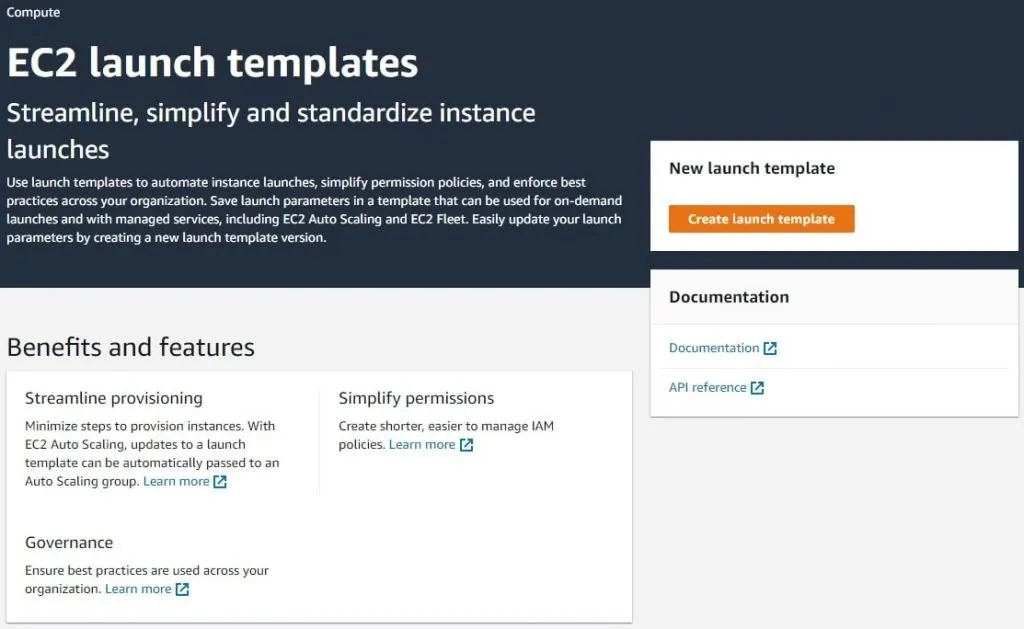
- Set up all the configurations as shown below in the screenshots:
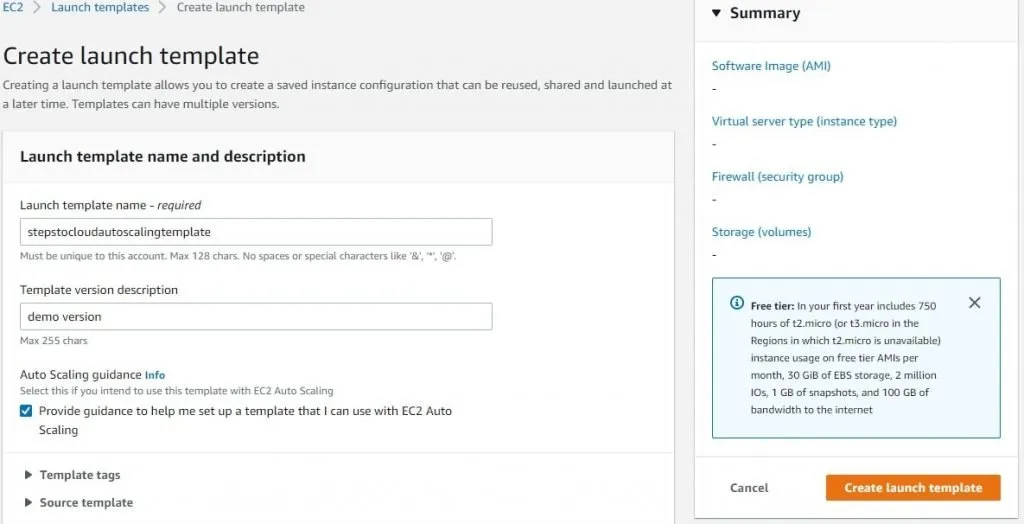
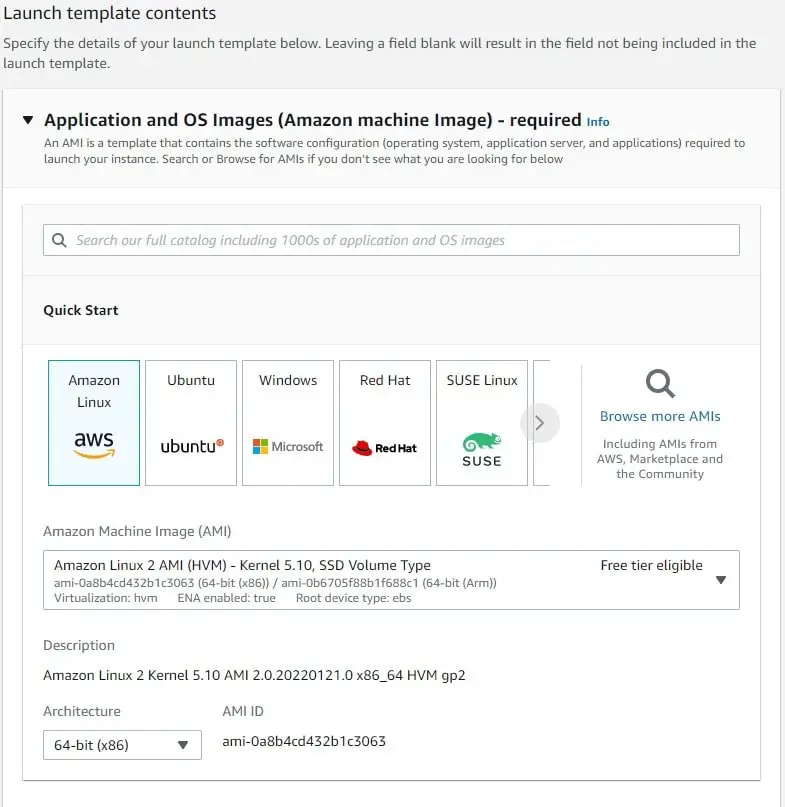
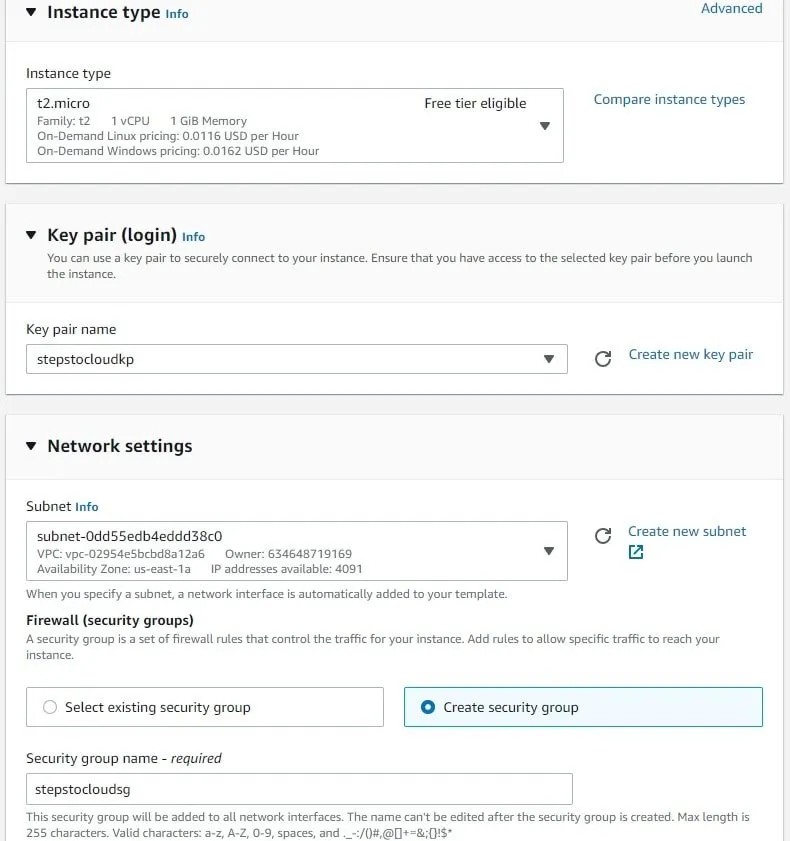
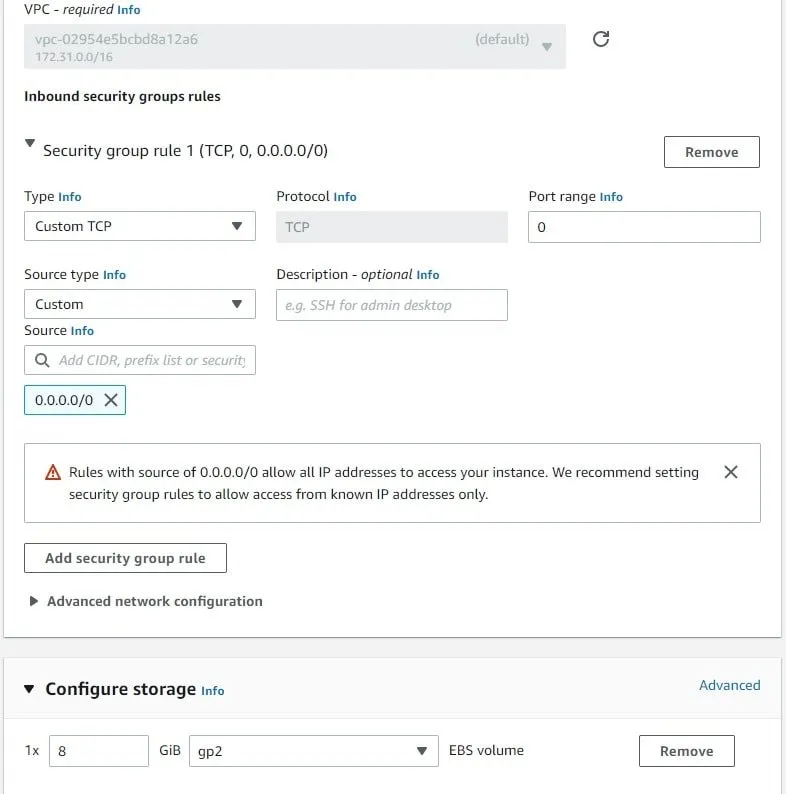
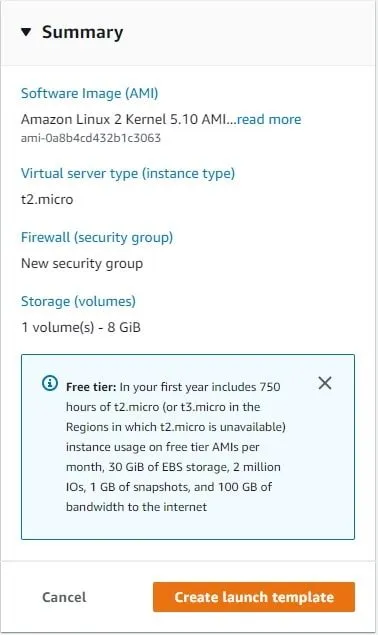

3. Set up an Auto Scaling group utilizing the Auto Scaling wizard. State the size, network, and name of your specified group. Let’s see the step-by-step approach to get it done:

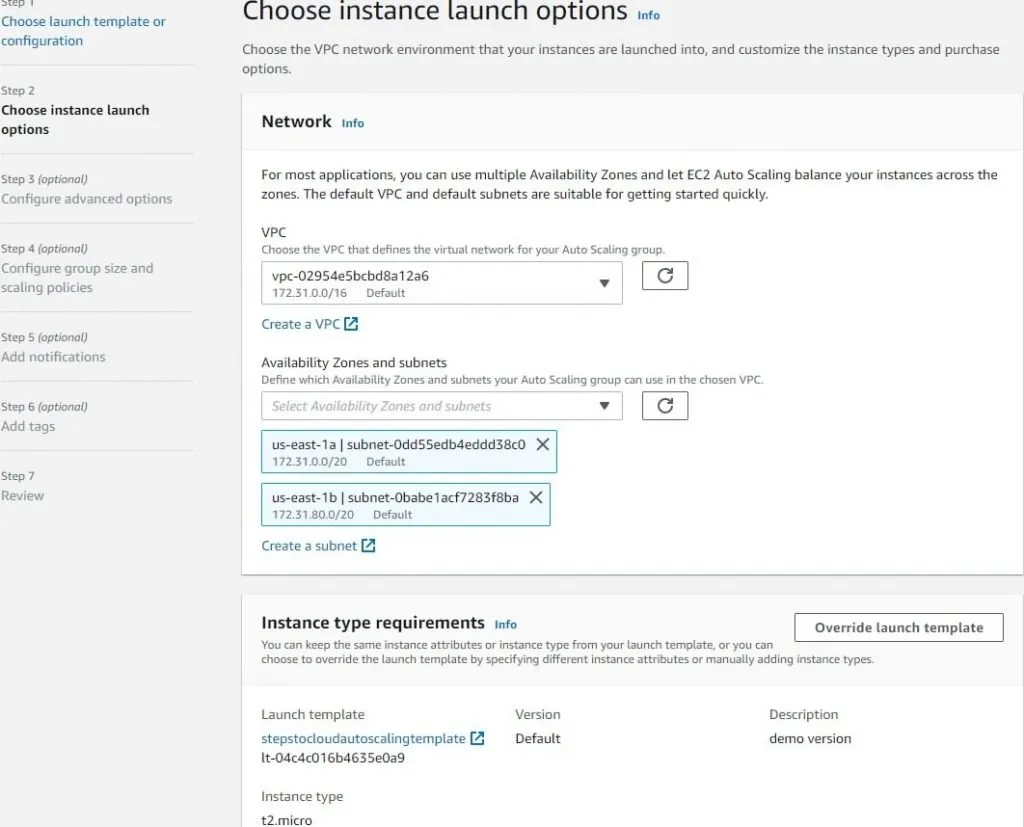
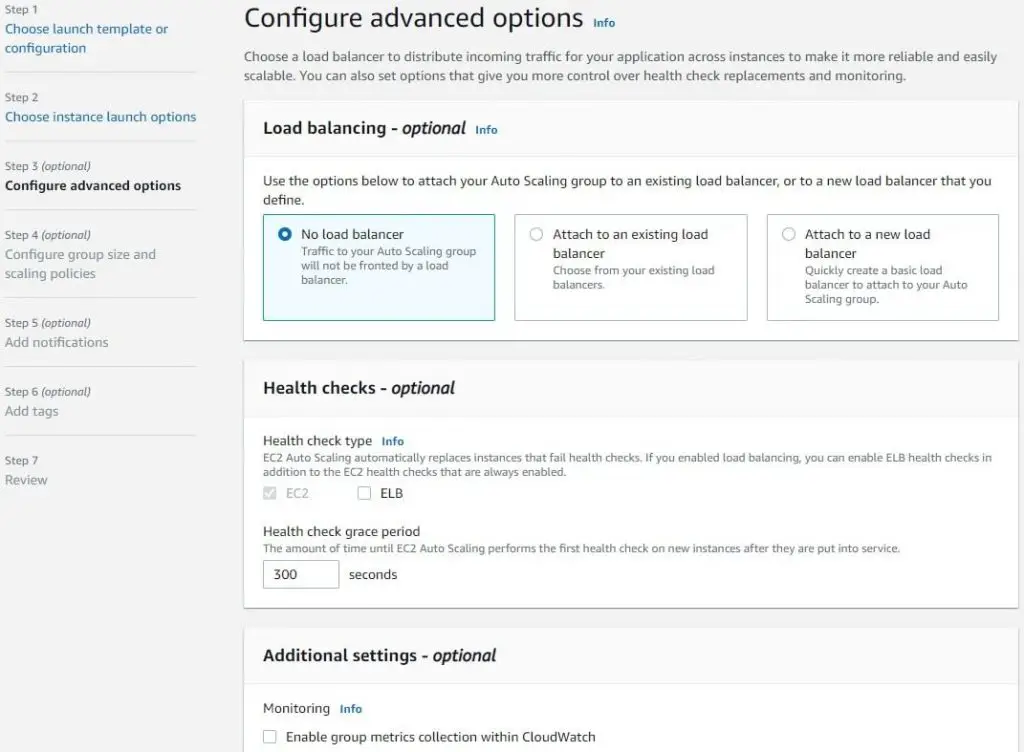
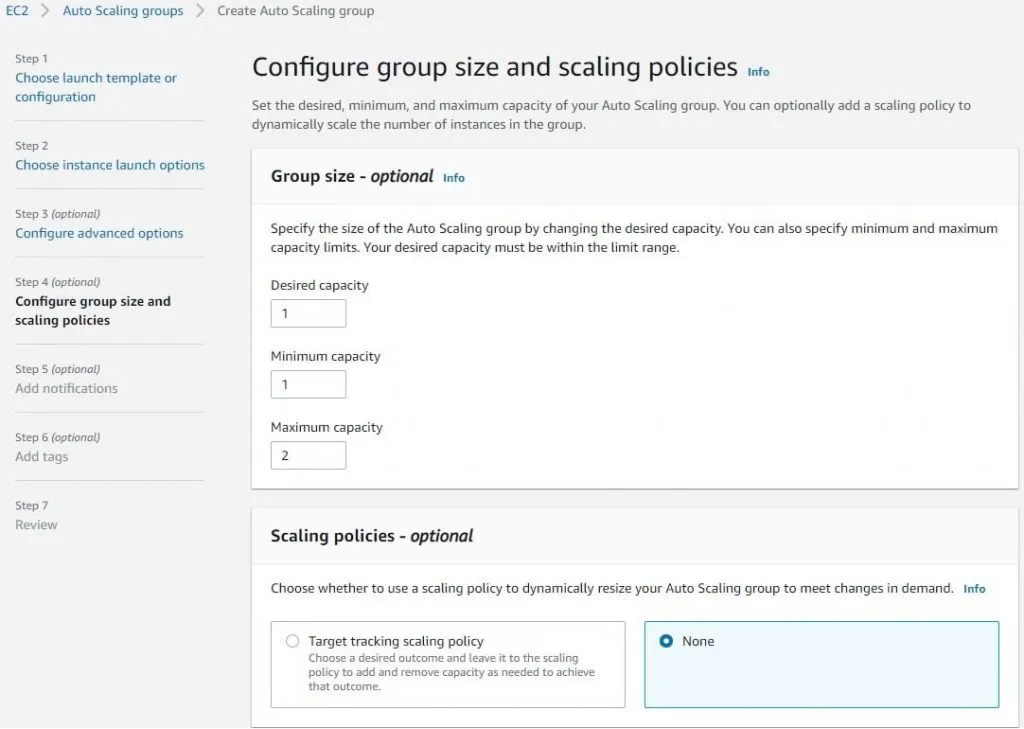
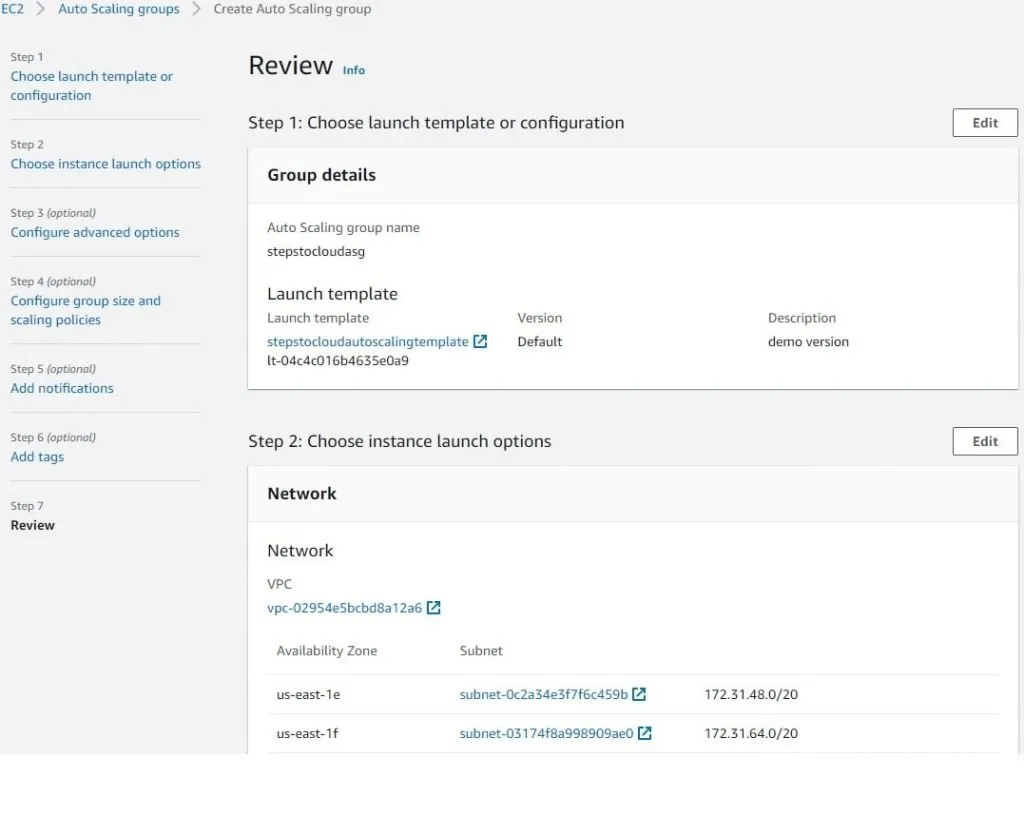

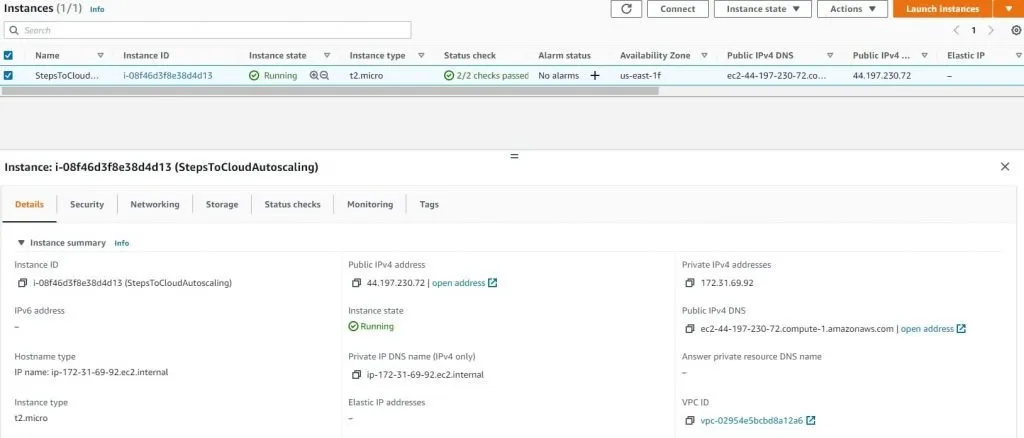
Utilize Elastic Load Balancers while you put up Auto Scaling. This will help you divide incoming traffic from applications across the Amazon EC2 instances in your Auto Scaling groups to create fault-tolerant and highly available applications.
You must create a load balancer to associate it with your Auto Scaling group to divide traffic across instances that can easily scale according to demand.
- Make configurations for the scaling policies of your Amazon EC2 Auto Scaling group.
If you would like to learn how you can access Amazon EC2 Auto Scaling features using the AWS CLI, click here. If you want to know how you can begin using Amazon Auto Scaling using APIs or AWS Mobile SDK, learn more about the AWS tools here.
How to Calibrate AWS Scale Manually?
There are many reasons why you would want to calibrate the size of an existing Auto Scaling group by yourself. Manual calibration of the Auto Scaling group can be useful when you do not need automatic scaling or need to fix the capacity at a stable number of instances.
A developer can update the needed capacity of the Auto Scaling group or upgrade the instances connected to the group.
To alter the size of the Auto Scaling group without using the automated services:
- Start the Amazon EC2 Auto Scaling Console.
- Check the box adjacent to the Auto Scaling group you would like to alter.
- On the split pane from the lower portion of the Auto Scaling groups page, you will be able to see the details about the selected group. Click on the Details tab, select Group details, and click on Edit.
- Raise the Desired capacity by one. (For example: if the value is 2 currently, increase it to sign in 3) The preferred capacity should be less than or equal to the greatest size of the Auto Scaling group.
- After choosing your desired capacity, click Update to save changes.
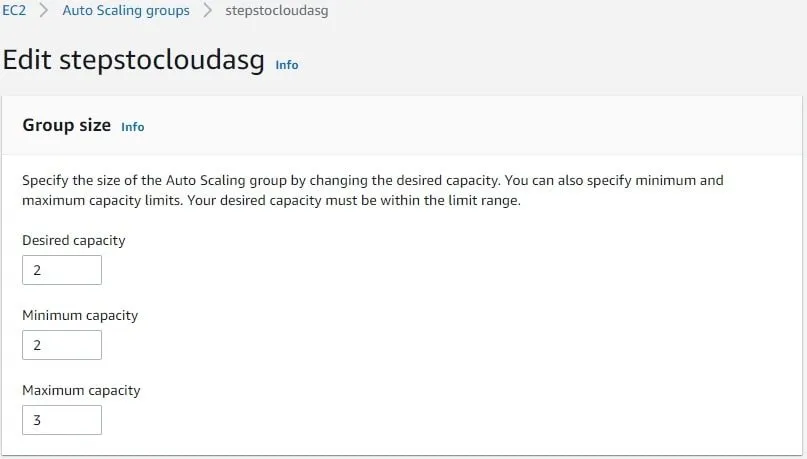

What is the AWS Auto Scaling Architecture?
AWS Auto Scaling has two main components:
- Auto Scaling groups
- Launch Configurations
Launch Configurations
These configurations hold the blueprint for creating new instances. The instructions from launch configurations tell which type of instance Auto Scaling must launch.
Which AMI the new instance is going to be based upon, and what roles or storage will be associated with the instance?
Auto Scaling Groups
Auto Scaling groups are used to manage the rules and logic, defined in the Auto Scaling policies. These can be centered on schedule or the CloudWatch metrics.
CloudWatch allows prescribing alarms on metrics that are used by the Auto Scaling policies. These metrics allow you to implement rules to elastically scale the environment based on the deployed instances’ performance or traffic volumes.
Benefits Of AWS Auto Scaling
Let’s get to know a few benefits of using autoscaling in AWS:
- Better performance, when an EC2 instance goes down when it’s unhealthy, automatically a healthy instance spins up to handle the load or request.
- Good fault tolerance, when a zone goes down for any reason, if you have configured autoscaling to spin up instances in other availability zones, then it won’t impact the application performance.
- Management of cost, when we have instances to go up and down based on the load then it will definitely reduce cost.
AWS Auto Scaling Pricing?
Auto Scaling is free, yes you heard it right, it’s free!!
But of course, you will have to pay for the application or instances running in the environment and that cost depends on many factors such as the machine config and type of machine as well.
AWS Auto Scaling best practices?
Let’s check out the best practices for using Auto Scaling in the most efficient way:
- Configure the autoscaling to use multiple Availability Zone.
- Enable detailed monitoring, it ensures the cloud watch data at a one-minute frequency resulting in better handling of load changes.
- If possible use predictive scaling.
What are AWS Auto Scaling lifecycle hooks?
Lifecycle hooks add an intelligence factor to the Auto Scaling group. So, what does that mean? That means you have the option of creating a specific action when the events in the Auto Scaling process occur.
Let’s see that with an example. Suppose when the Autoscaling Group is scaling out, that time instance starts and it waits till all the software packages are downloaded and installed for the application to run smoothly, once that is done then it sends a complete-lifecycle-action command is send for the rest of the process to continue and then the instance starts receiving traffic.
AWS Auto Scaling FAQs
Q1: What is AWS Auto Scaling Policy?
Auto Scaling policy as its name signifies monitors your services and depending on the set parameters scales up and down automatically for better application performance.
Q2: AWS Auto Scaling Cooldown?
When the Auto Scaling takes effect in either scaling up or down, in that point of time to avoin the same Autoscaling to take effect again the process is called Auto Scaling Cooldown.
By default its 300 seconds. We can change it based on the requirement.
Q3: What Are The AWS Auto Scaling Parameters?
The main AWS Auto Scaling parameters for size for all Auto Scaling groups are MaxSize, MinSize, and DesiredCapacity.
Q4: What Is The Difference Between EC2 Auto Scaling And AWS Auto Scaling?
AWS Auto Scaling and Amazon EC2 Auto Scaling only have a minor difference between them. AWS Auto Scaling is a simple choice for scaling several AWS services centered on their consumption goals.
On the other hand, Amazon EC2 mainly focuses on Amazon EC2 instances to allow developers to finetune configurations for precise scaling behaviors.
Q5: What Do The Services Of AWS Auto Scaling Cost?
The AWS Auto Scaling service is a free service by Amazon. The service does not carry an additional charge.
Instead, the users only pay for the AWS resources needed to run the required applications and the Amazon CloudWatch fees for monitoring those applications.
The service is highly popular among developers due to its ease of use and free usage options.
Q6: AWS autoscaling documentation?
We have tried our best to cover as much as possible on Auto Scaling. If you would like to see more then go to AWS Autoscaling Documentation.
Q7: AWS auto scaling horizontal or vertical?
We can have only Horizontal Scaling in AWS Auto Scaling as of now.
But we have other tools in AWS like AWS Ops Automator that supports Vertical Scaling as well.
Q8: AWS auto scaling ec2 instances limit?
200 EC2 instances, but it varies depending on the resource type.
Q9: How to disable Auto scaling group in AWS?
In the Auto Scaling group in the detail section in Automatic Scaling tab, in the Action Disable it.
Q10: How to suspend Auto scaling group in AWS?
In the Auto Scaling group in the detail section in Automatic Scaling tab, in the Action Disable it.
You might also like to read below AWS Articles.
- Activate AWS Free Credits
- How To Connect And Install AWS CLI
- What Is AWS Well-Architected Framework
- AWS CI/CD Services & AWS CodePipeline
Conclusion
In this article, we covered AWS Auto Scaling in-depth and discussed topics relating to AWS Auto Scaling architecture, AWS Auto Scaling Parameters, AWS Auto Scaling cost, and many more.
The complete list of topics discussed in this article is mentioned below:
- What is Auto Scaling in AWS?
- What triggers Auto Scaling in AWS?
- How do I do an Auto Scaling in AWS?
- How to calibrate AWS scale manually?
- What is the AWS auto scaling architecture?
- Frequently Asked Questions (FAQs)
We hope you developed a good understanding of AWS Auto Scaling, Amazon EC2 Auto Scaling and will be able to calibrate AWS scale easily yourself now.
Happy Clouding!!
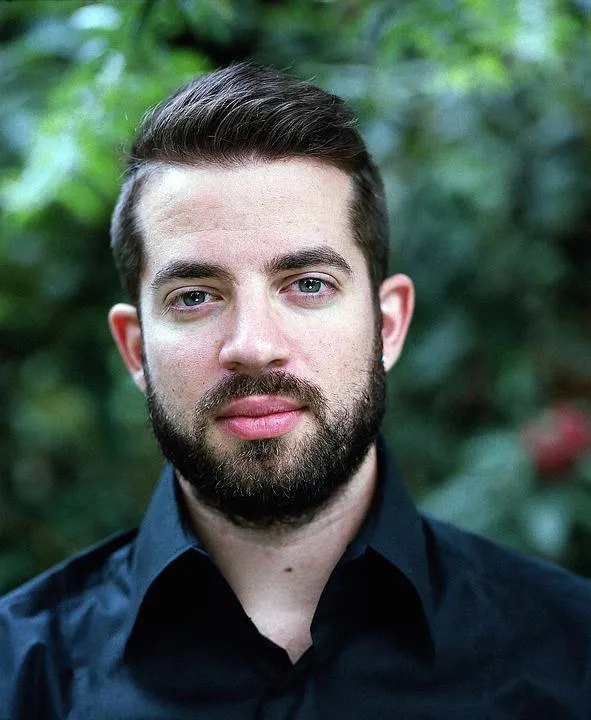
I am an Amazon Web Services Professional, having more than 11 years of experience in AWS and other technologies. Extensively working in various AWS tools like S3, Lambda, API, Kinesis, Load Balancers, EKS, ECS, and many more. Working as a Solution Architect and Technology Lead for Architecting and implementing the same for different clients. He provides expert solutions around the world and especially in countries like the United States, Canada, United Kingdom, Australia, New Zealand, etc. Check out the complete profile on About us.